How to solve the problem of PM241BT or PM246S flashing red light
We can resolve this issue by upgrading your printer's firmware. Please send us the printer information. The detailed steps are as follows:
1.If your printer is connected to a phone, please download the Labelife APP from your mobile app store, connect your printer to the Labelife APP, and provide us a screenshot of the printer firmware information as shown below. Please send us the last screenshot with the printer information.
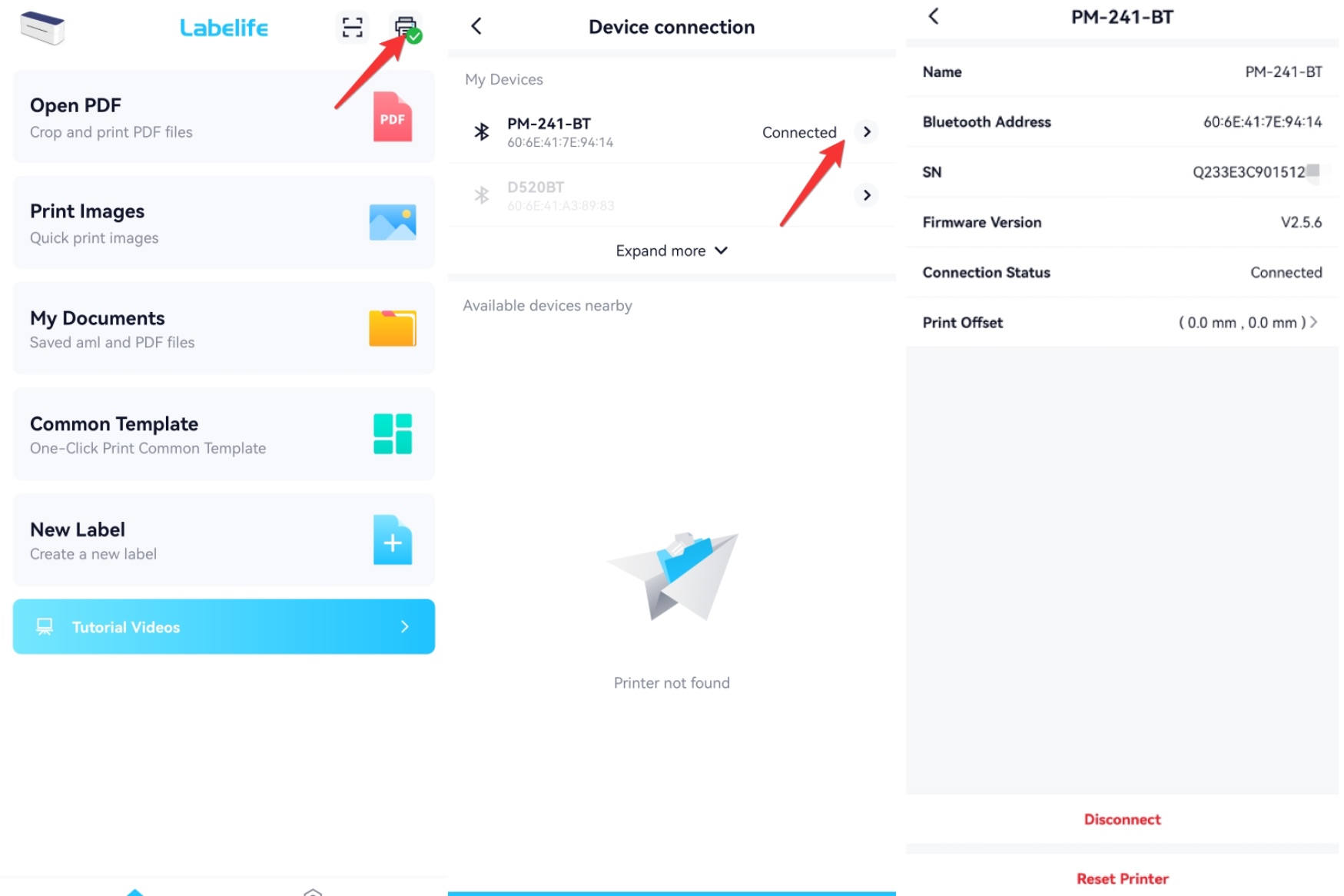
2. If your printer is connected to a computer, please click the link below to download the PC Labelife software.
https://labelife.net/#/download
Then connect the printer to the Labelife software. Please provide us with a screenshot of the printer firmware information as shown below. Please send us the last screenshot with the printer information.
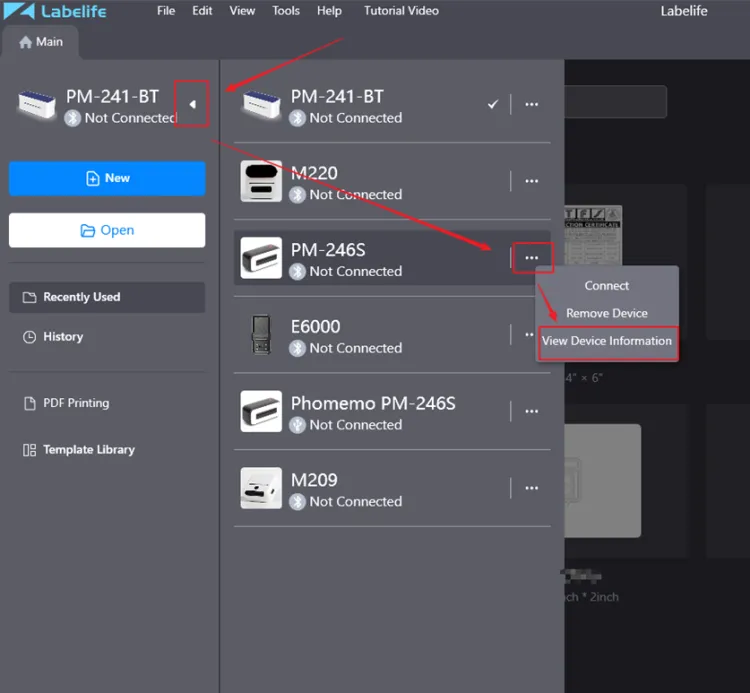
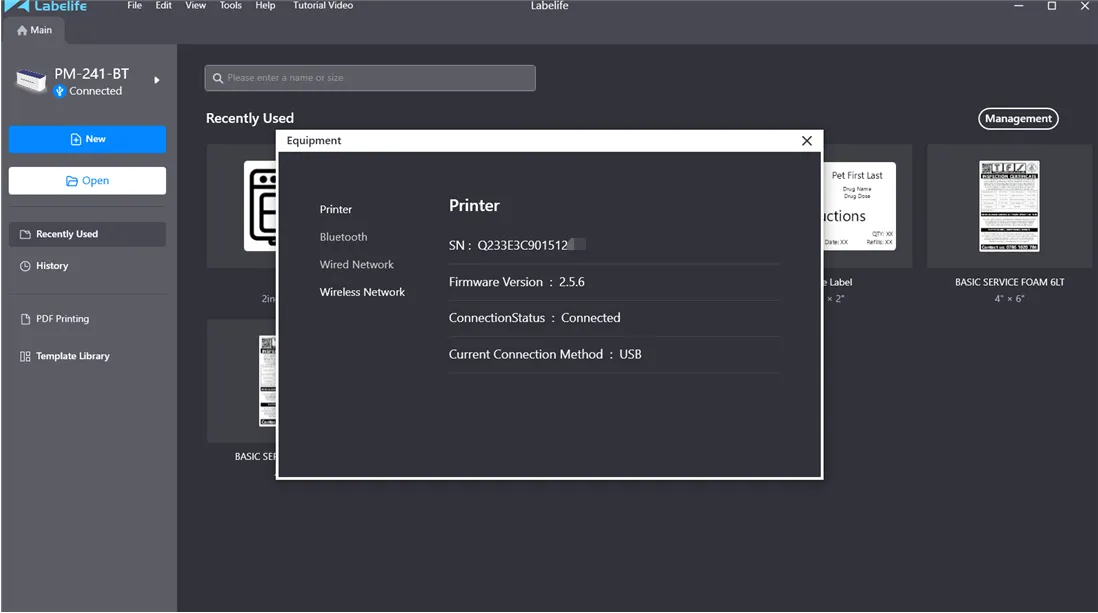
1.If your printer is connected to a phone, please download the Labelife APP from your mobile app store, connect your printer to the Labelife APP, and provide us a screenshot of the printer firmware information as shown below. Please send us the last screenshot with the printer information.
2. If your printer is connected to a computer, please click the link below to download the PC Labelife software.
https://labelife.net/#/download
Then connect the printer to the Labelife software. Please provide us with a screenshot of the printer firmware information as shown below. Please send us the last screenshot with the printer information.
Related Articles
Reasons for PM-241-BT/PM-246S Flashing Red Lights
Slowly flashing red light indicates the printer cover is not closed.Please close the printer cover tightly again.Quickly flashing red light indicates a lack of paper. Please refer to the following steps to restore the printer to normal printing ...Reasons for D520-BT Flashing Red Lights
Flashing red light indicates a paper jam or the dust/contaminants affecting the Print Head.Please refer to the following steps to restore the printer to normal printing status. This article is also applicable to incorrect printing or skip pages when ...Reasons for PM-241-BT/PM-246S Flashing Blue Lights
The blue light flashes or the blue light flashes when you click Print: This is usually caused by a paper jam or the dust/contaminants are affecting the Print Head. Please follow the steps below to enable the printer to feed paper normally. This ...Reasons for PM-241-BT/PM-246S Flashing Purple Lights
Quickly flashing purple light indicates printing pause. If the printer cannot print normally after clicking the paper feed button, there may be a poor connection with the printer that causes printing to be paused. This article also applies to models ...How to Ensure PM-241-BT/PM-246S Feeding Paper Correctly
Feeding the printer paper to the correct position is the first step to ensure normal printing. Please check whether the following steps are completed. This article also applies to models with similar structures:PM-245-BT/PM-249-BT series. 1.Use the ...